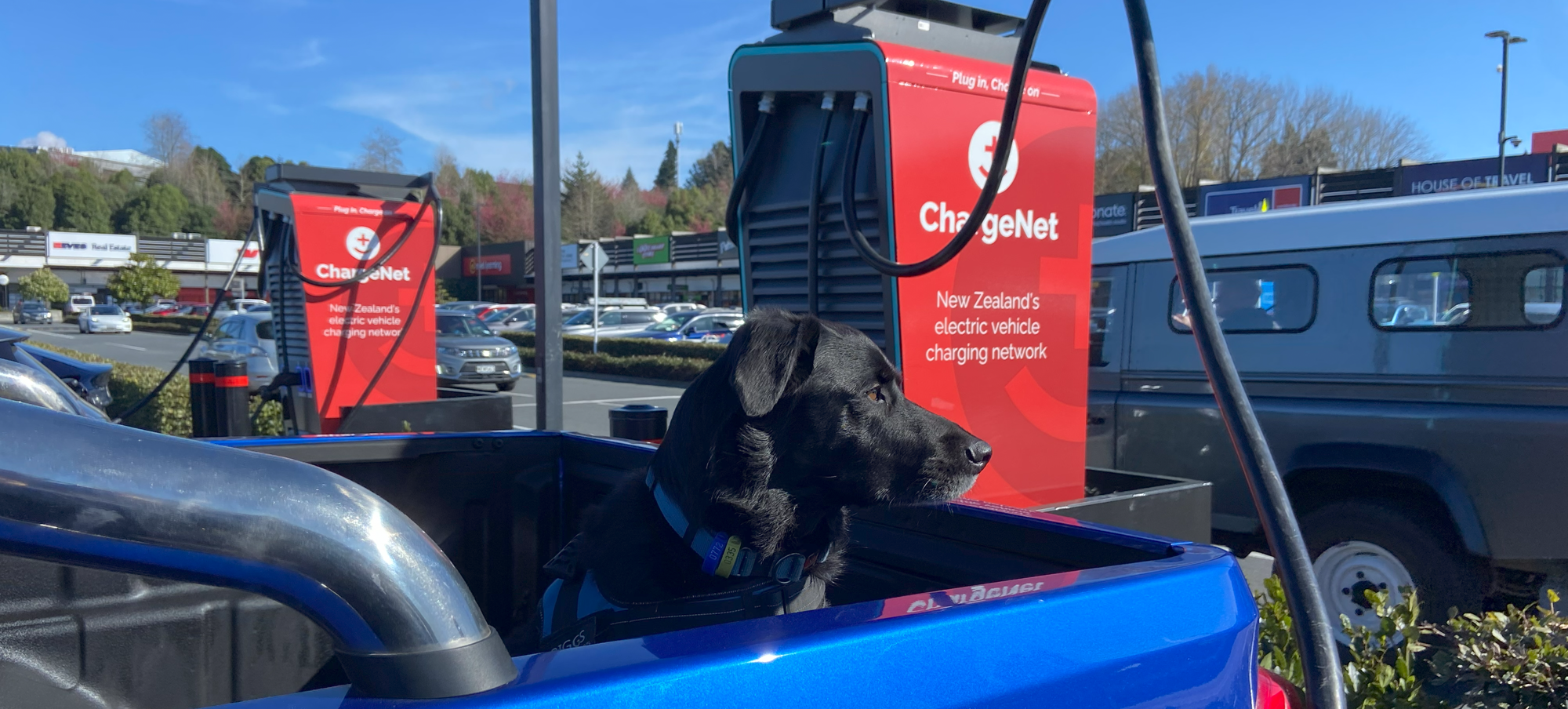Having trouble starting or stopping a charging session at a ChargeNet charging station? These are the most common problems and how you can easily solve them:
Can’t unplug?
For both CHAdeMO & CCS, please check:
- Is the charging session still active/EV still charging? If so, you will need to stop the session first before being able to unplug your vehicle via the Mobile App or by swiping your RFID fob on the charging station.
CHAdeMO
- First, confirm LED light on the handset is not on. Then depress handset button until you hear a click to release from the vehicle. Sometimes you need to jiggle the handset to remove it from the vehicle.
CCS
Your car may be locked, which also locks the plug:
- Check: Is the car locked? If so, unlock your vehicle and try again.
- Tesla Model 3 – Unlock from Tesla app or unlock charging port on the screen in the vehicle.
Issues with starting a charge
Is your RFID Fob or Mobile App not activating a charge session as intended? Please check the following:
- Is another car already charging (when using a 50kw or below charger)? If so, wait until the other vehicle has finished. These chargers can only charge one vehicle at a time.
- RFID Fob – Do you have a new Fob? Is it registered on your account? If not, register it now in the ChargeNet App or on a browser by clicking here.
- Mobile App – Please ensure you have selected the correct outlet (CSS / CHAdeMO/Type 2 AC) on the locations page. Please refer to the image below.
- Possible time out – If the charging session hasn’t been activated within a couple of minutes, the charger will time out;
- Hang the handset back into the machine
- Start again
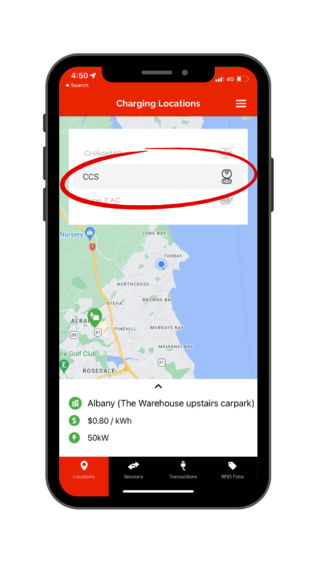
Error when starting a charging session
Your account may not be up to date, please check:
- Log onto the App or log into your account on a browser.
- Check your account to ensure you have a valid credit/debit card loaded.
- If not, click here to update your card details.
Charging Station displays ‘E-Stop’
The Emergency Stop had been activated and needs to be reset. Check what charger you are on, then:
- On a 50kw charging station – locate the E-stop button, found in the centre of the charger, towards the bottom of the front panel. Twist the E-stop button to the right until it pops out, and wait for first icon on the left to start flashing. This means the charger is ready to use.
- On a 25kW charging station – locate the E-stop button at the bottom of the left-hand side of the charger. Pull out and twist towards you to release.
Charging Station displays error
The display of the charger does not respond or display the usual information.
- This charger may be faulted. Please check the Network Status for all current faults on the ChargeNet network or
- Check the status of the charger on the Mobile App.
Still have a problem charging?
If you still need help, please phone our support centre on 0800 224 274, overseas callers phone +64 9 869 2966. Our support centre operates 24/7, so we’re always here when you need us.